VIEW ALL HOW-TO GUIDES
How To Download A Route's Elevation Profile
ADVERTISEMENT
More How-To Guides
- How to view a route in 3D in Google Earth
- How to duplicate a route
- How to share a list of your public routes
- How to correct map errors
- How to show gradients on a route map
- Ten Great Route Planning Tools for Cyclists
- How to change your email address and password
- How to add photos to your routes
- How to truncate or crop a route
- How to share a route map on Facebook
Watch Our Video Tutorials
We have a number of video tutorials demonstrating how to use key features on the site.
VIEW TUTORIALS
VIEW TUTORIALS
Join In Our Forums
Take at look at our Forums for more help and advice.
VIEW FORUMS
VIEW FORUMS
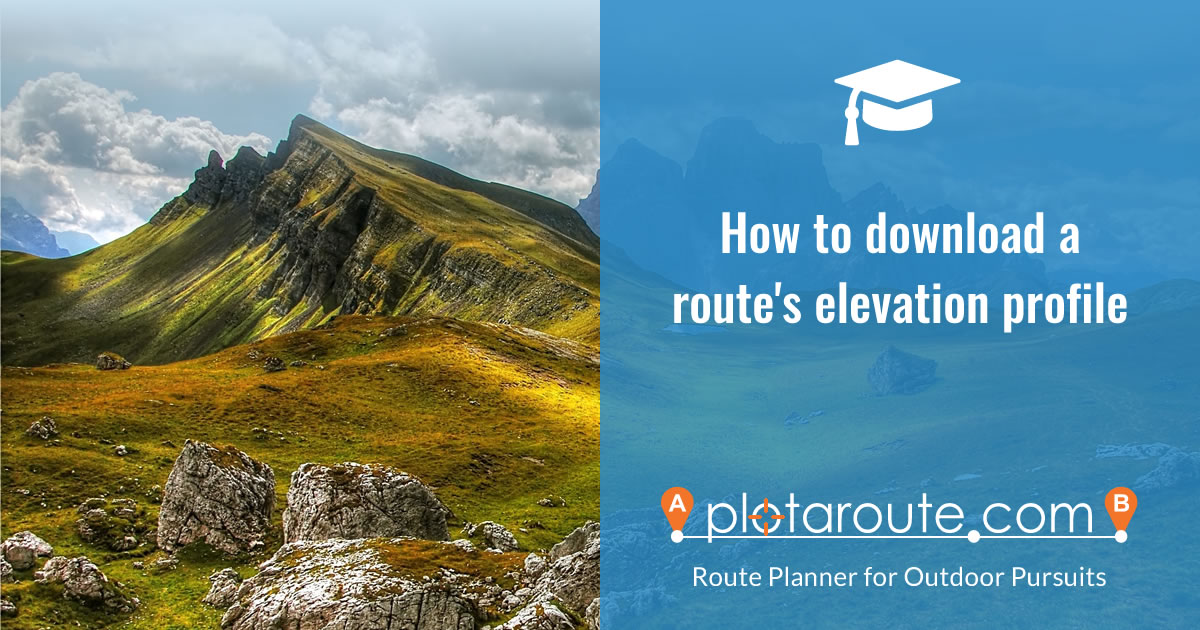
If you want to download an image of the elevation profile for a route mapped on plotaroute.com, you can do this using the Route Profile tool. Follow these instructions.
- View the route.
- Scroll down to the Elevation Profile section and click on the EXPLORE HILLS IN MORE DETAIL button to launch the Route Profile tool. You can also access this by selecting HILLS from the menu above the map and clicking on the button above the map's elevation profile.
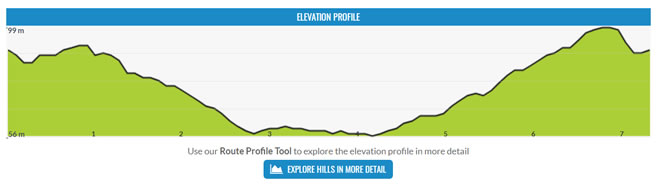
- You'll then see a more detailed elevation profile for the route. If any labels were added to the map, these will be shown on the profile - you can hide these if you wish by clicking the CUSTOM LABELS button and turning off the ON/OFF switch. This is also where you can add more labels of your own before downloading it.

- If you want to show the profile for only part of the route, rather than all of it, you can select the relevant part using the sliders above the profile chart. You can use the sliders at the side to apply smoothing.
- Choose the units of measurement you want to use then click the DOWNLOAD button.
- Select the format and size of the image you want to download and click DOWNLOAD to download the image file.
Share this page:
