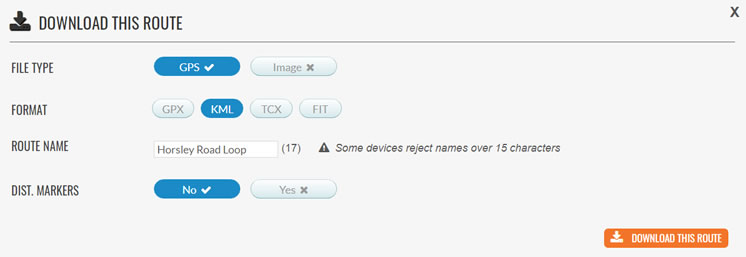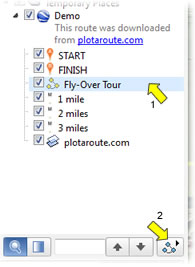VIEW ALL HOW-TO GUIDES
How To View A Route In 3D In Google Earth
ADVERTISEMENT
More How-To Guides
- How to contribute to the Road Bikeable map layer
- How to join together two or more routes
- How to share a route map on Facebook
- Ten Great Route Planning Tools for Cyclists
- How to correct map errors
- How to delete your account
- How to plot a detour
- How to download a route's elevation profile
- How to link Plotaroute with Epic Ride Weather
- How to delete a route
Watch Our Video Tutorials
We have a number of video tutorials demonstrating how to use key features on the site.
VIEW TUTORIALS
VIEW TUTORIALS
Join In Our Forums
Take at look at our Forums for more help and advice.
VIEW FORUMS
VIEW FORUMS

You can view any route from plotaroute.com in glorious 3D using Google Earth. You can even watch a fly-over the route! Follow these instructions.
- You will first need to download and install Google Earth if you don't already have it. It is free to download and install. You can also download the Google Earth app for mobile devices from your app store and view the route in Google Earth on your smartphone.
- View the route on plotaroute.com.
- Select Download from the menu above the map.
- Then select KML as the GPS download file format and choose whether you would like to include mile/km markers.
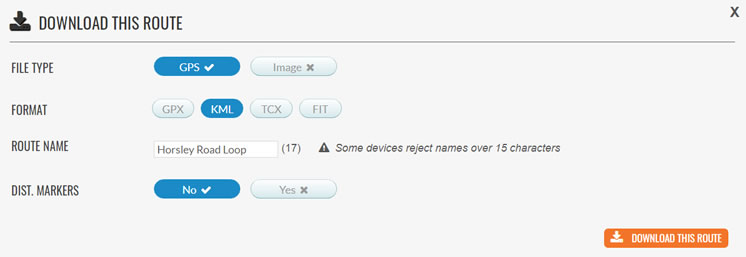
- Once the file has downloaded, simply click on it to open the route in Google Earth.
- You can view an animated Fly-Over the route by clicking on the 'Fly-Over Tour' item in the left panel (arrow 1 below) and then clicking the Play Tour button (arrow 2 below).
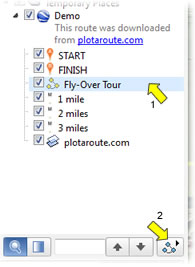
- You can alter the viewing angle and viewing distance in the Touring tab in Google Earth Settings/Preferences - a viewing angle of 70-80 degrees will give you a good view of the hills and the route comuing up. A viewing distance of around 300m usually works quite well.
- Here's an example of a Fly-Over of a route from plotaroute.com:
Share this page: