VIEW ALL HOW-TO GUIDES
How To Join Together Two Or More Routes
ADVERTISEMENT
More How-To Guides
- How to create a challenge tracker
- How to share a route map on Facebook
- How to link Plotaroute with Epic Ride Weather
- How to download a route to a Wahoo ELEMNT
- How to make a route private or public
- How to delete your account
- How to view a route in 3D in Google Earth
- How to identify the biggest hill climbs on a route
- How to download a route to a Garmin Edge
- How to delete a route
Watch Our Video Tutorials
We have a number of video tutorials demonstrating how to use key features on the site.
VIEW TUTORIALS
VIEW TUTORIALS
Join In Our Forums
Take at look at our Forums for more help and advice.
VIEW FORUMS
VIEW FORUMS
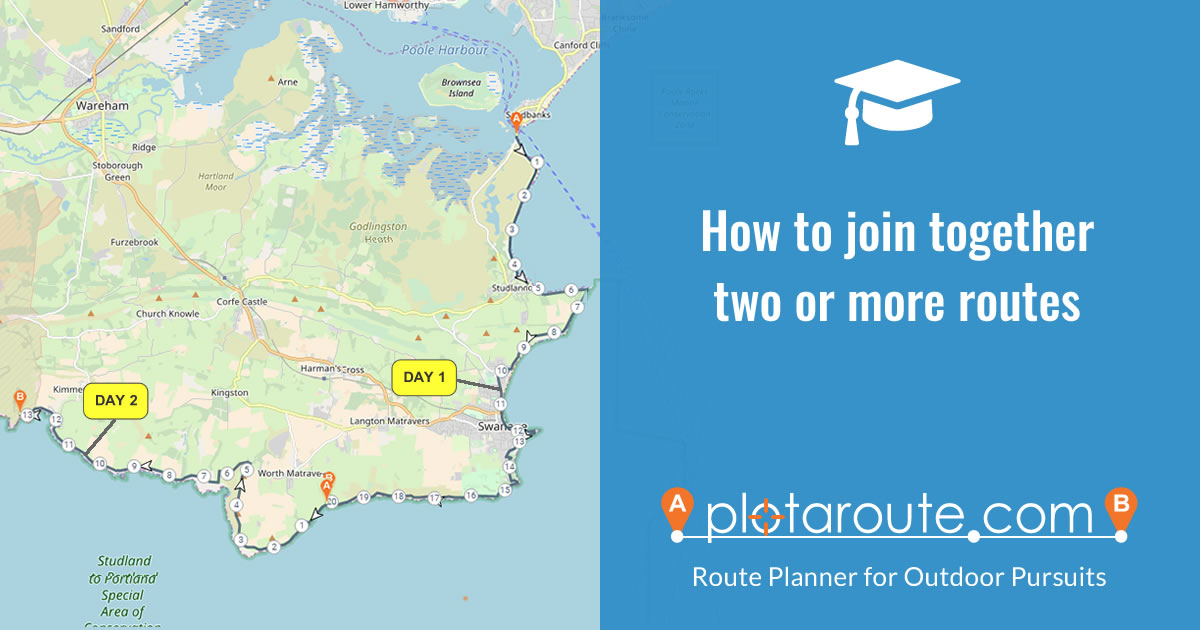
If you have two or more separate routes that you would like to combine into one longer route, you can do this using the Combine Routes feature. Follow these instructions.
- First ensure that you've saved all the routes that you want to join together and have given them unique names.
- Select Combine Routes from the menu.
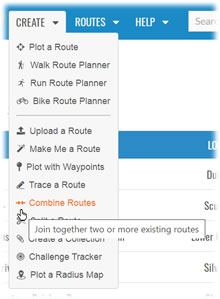
- Find the first route (if you have not already selected it for editing) by typing its name in the search box in the Combine Routes panel and selecting it from the list of options.

- A preview of the route will be displayed. If this is the correct route click the Append This Route button to load it for editing.
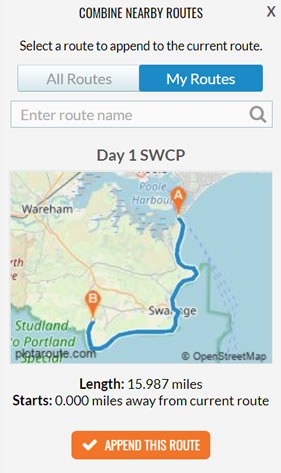
- Next select the second route. A preview map will be displayed again but this time there will be a message asking you to select how you want to two routes to be connected together. Set the Auto-Plot switch to your chosen routing method (On Foot, By Bike, By Road or select Off to connect them with a straight line) and then click Append This Route. You'll get an error message if the two routes can't be connected because they are too far apart.
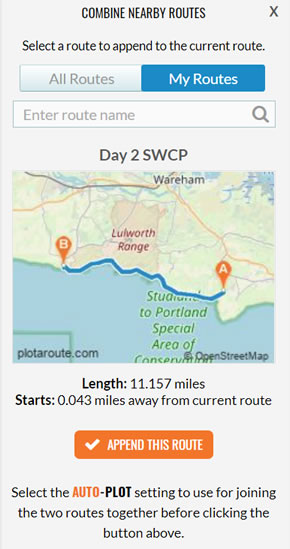
- Repeat the above steps to append further routes and then save the completed route when you have finished (be sure to select SAVE AS NEW ROUTE if you already had a route open in the route planner when you started).
As an alternative, to show both routes separately on the same map you can use the Route Collection feature.
Share this page:
