How To Set Your Default Units As Km Or Miles
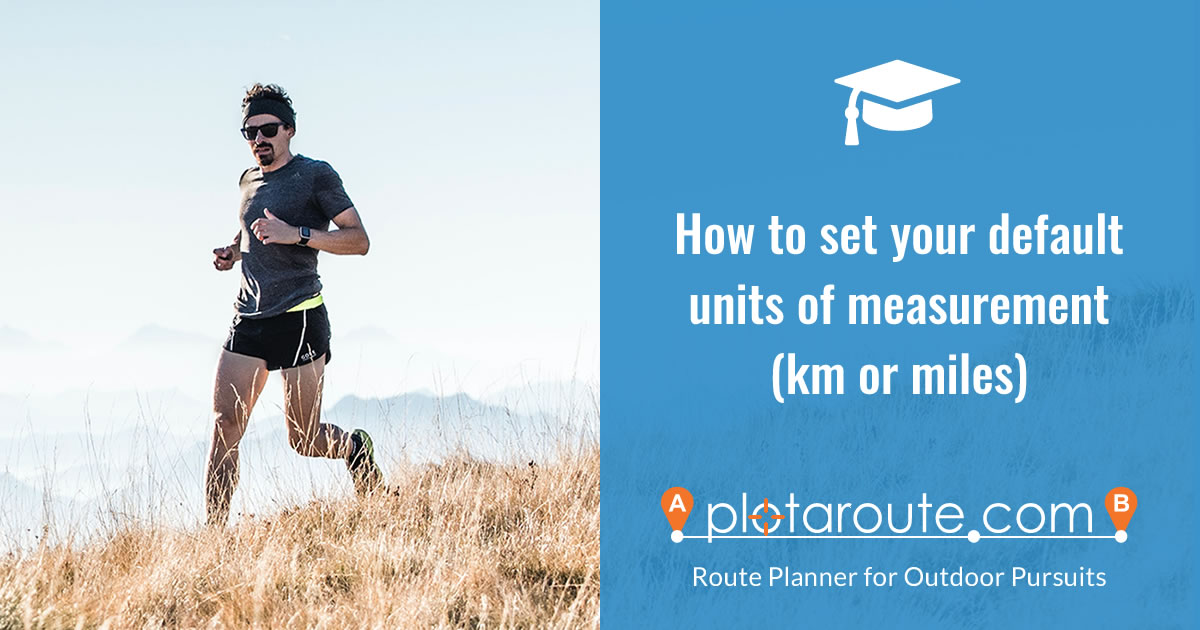
If you've created an account on plotaroute.com, you can specify the units of measurement to be used by default when you launch the route planner or view a route by updating your Settings. Follow these instructions:
- Sign in to your account.
- Select My Settings from the menus. You can also access your Settings by clicking on the gear icon in the route planner.
- Select Km or Miles.

- This setting will apply whenever you are signed in.
- You can also toggle the distance units when viewing a route (this will not alter your default setting):
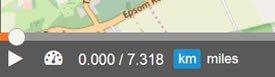
- To override the default units when sharing a route, you can choose the desired units in the Share route panel:

Share this page
Watch video tutorials...
We have a number of video tutorials demonstrating how to use key features on the site.
