How To Download A Route To A Suunto Watch
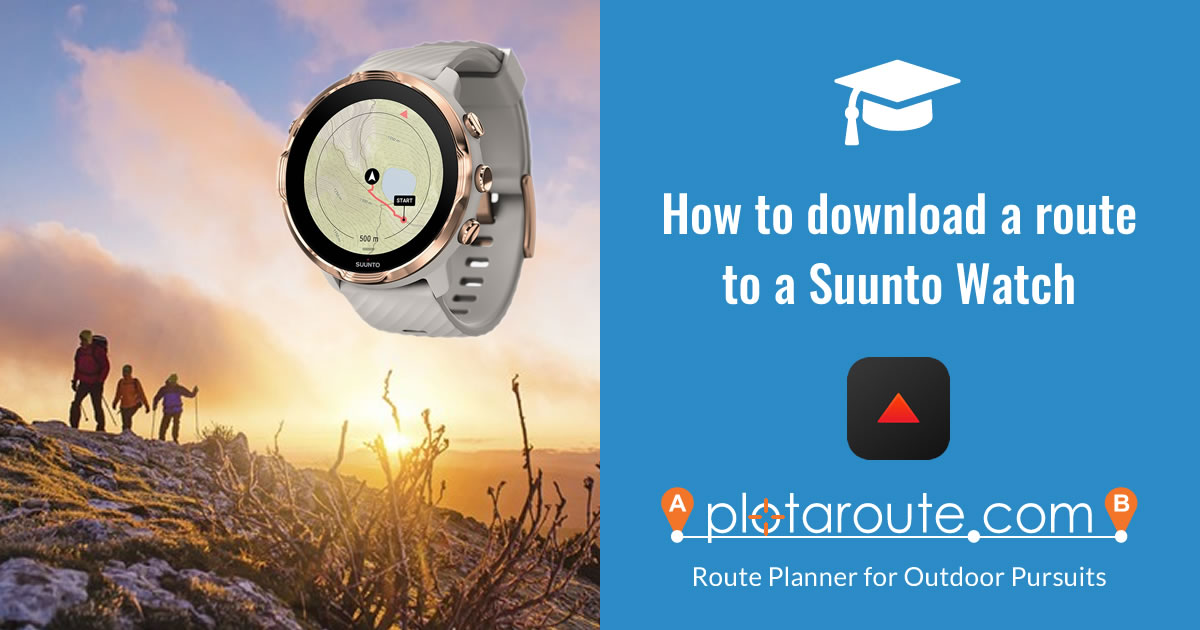
There are two options for transferring routes to Suunto devices - Manual Transfer or Automated Transfer (available to Premium users only).
MANUAL TRANSFER
- Ensure that you have the Suunto app installed on your mobile device.
- Using the plotaroute app or plotaroute.com on your mobile device, select the route you want to download (you can find all your own routes by selecting My Routes from the menus).
- From your My Routes page select Download route from the options available or from the View Route page select Download from the menu above the interactive map.
- Choose GPX Track format and click the DOWNLOAD button and save the file on your computer.
- You should then have an option to open the file with a compatible app on your device. Select the Suunto app and the route should be imported.
- Save the route in the Suuntio app and select Use in watch to sync it with your Suunto watch.
AUTOMATIC TRANSFER (PREMIUM feature)
If you're a PREMIUM member, you have the option of linking your plotaroute account with your Suunto account, so that you can automatically transfer selected routes to your Suunto watch via the Suunto app. The following instructions provide details about how to set up and use this feature.
SETTING UP THE LINK TO SUUNTO
Before you can use the Send route to Suunto feature, you need to link your plotaroute account with your Suunto account. You only need to do this once. These are the steps:
- Go to your My Settings page. You can check and change the status of your Link to Suunto on this page at any time.
- Click the SET UP LINK TO SUUNTO button to go to the Suunto Link set-up page.
- Click the BEGIN SET-UP button.
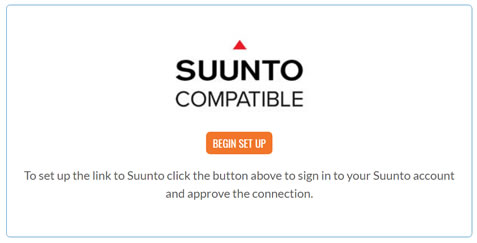
- Sign in to your Suunto account and click the AUTHORIZE button.
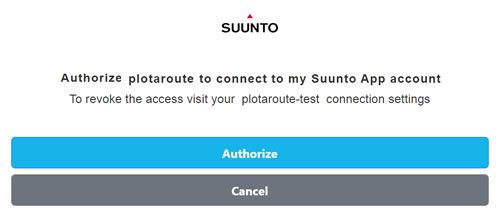
- You will then be redirected back to plotaroute so that the set-up process can be finalised. You should see a confirmation message to confirm the set up is complete.
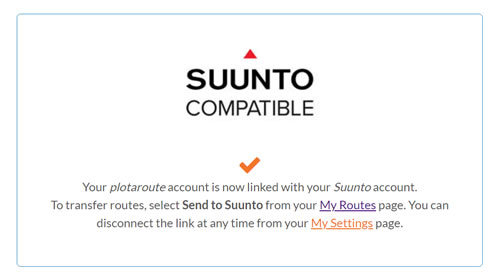
- To send routes to Suunto follow the instructions below.
- If you want to disconnect the link to your Suunto account, you can do this from your My Settings page.
SENDING ROUTES TO SUUNTO
Once the Link to Suunto has been set up, you can transfer routes instantly to the Suunto app.
- Go to your My Routes page and select the route you want to transfer (if you are using the desktop site click the Context Menu button for the selected route).
- You'll see a new menu option named Send route to Suunto. Click this and confirm the route selection. The route should appear within your Suunto app within a few seconds.
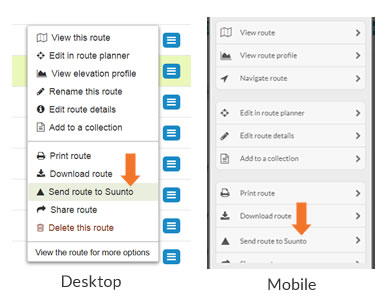
- In the Suunto app, select the map marker from the bottom tab bar (1) and click the bookmark icon on the map (2) to access your Routes Library.
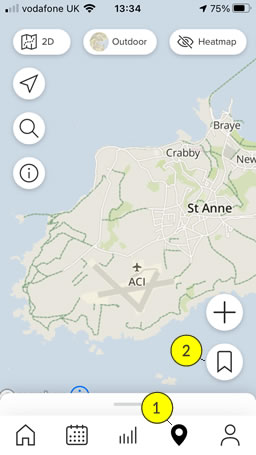
- Find the route you transferred and select Use in watch to sync it to your Suunto watch.
Watch video tutorials...
We have a number of video tutorials demonstrating how to use key features on the site.
