How To Shift A Route Left Or Right To The Side Of The Road
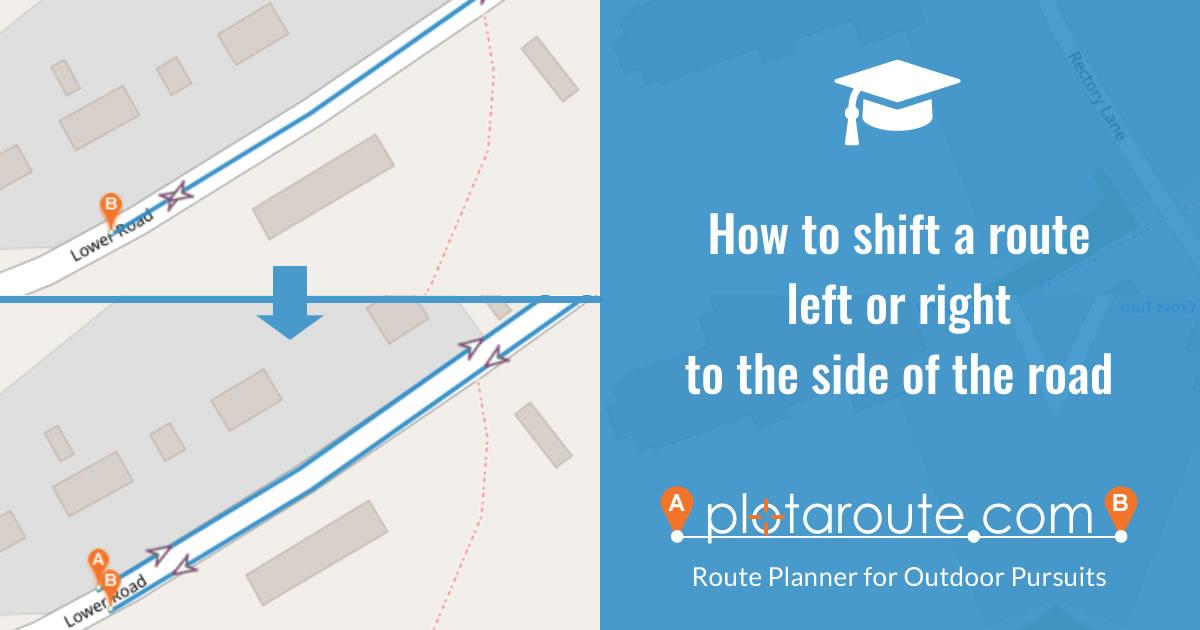
If you've plotted a route with sections that overlap, you might find it useful to shift the position of the route from the middle of the road to the side. Doing this provides multiple benefits including:
- you can more clearly see the path of the route where sections of it overlap;
- GPS devices are less likely to get confused when navigating out and back routes;
- distance measurements are likely to be more accurate, as they reflect more real-world navigation of routes;
- editing a route with overlapping sections is easier when they are separated.
To shift the position of a route, follow these instructions.
- Load the route for editing in the route planner.
- Select the Shift Route tool from the toolbar (toolbox on the mobile app):
- Select the part of the route that you want to apply the changes to, by dragging the green and red selection markers on the map or the slider shown below. Leave them unchanged to apply the changes to the whole route.
NOTE: The option to selectively apply the changes to just part of the route is only available on the desktop website, not the mobile app.
- Select whether you want to shift it to the left or right side of the road and then move the slider to adjust how much you want to shift it by. A preview of the revised route will be shown with a dashed line. We recommend zooming in closely so that you can see what effect it has.
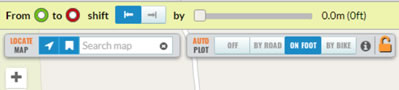
- Click Confirm when you've happy with the changes.
Share this page
Watch video tutorials...
We have a number of video tutorials demonstrating how to use key features on the site.
