How To Change The Default Colour Of Your Routes
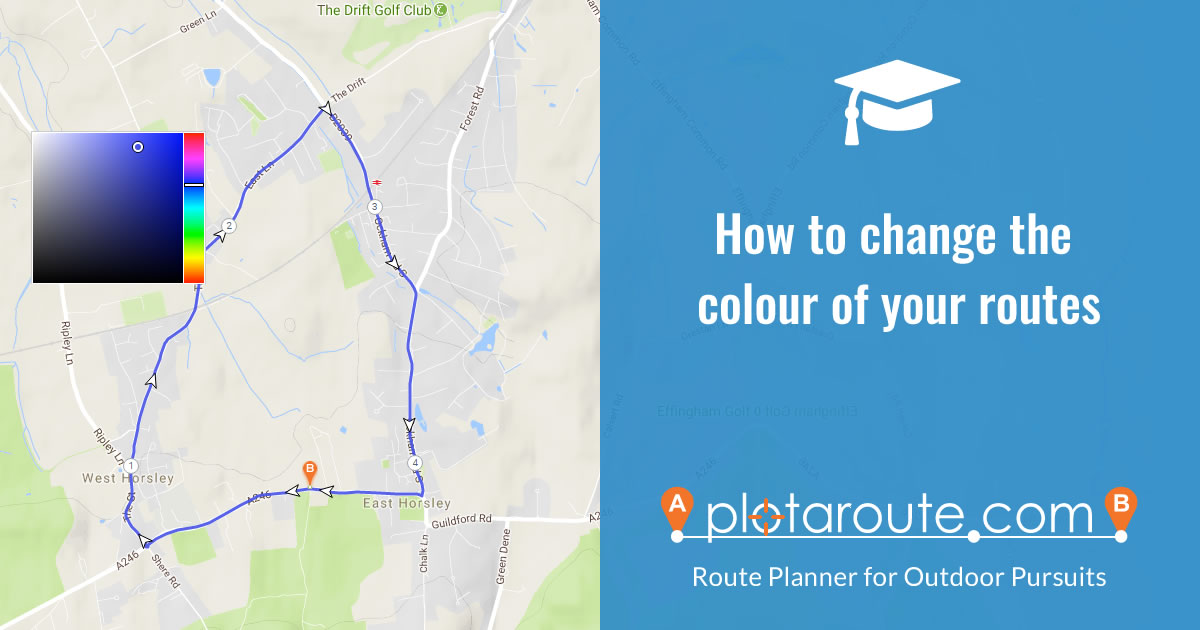
If you would prefer to plot and view your routes in a different colour to the default one, you can do this by changing your personal settings. Follow these instructions.
- Sign in to your account and select My Settings from the menus. You can also access these same settings by clicking on the Settings icon in the route planner.
- There are two different colour settings: one for Street Maps and one for Satellite Maps. Click on the current Street Map colour to display the colour picker for these maps.
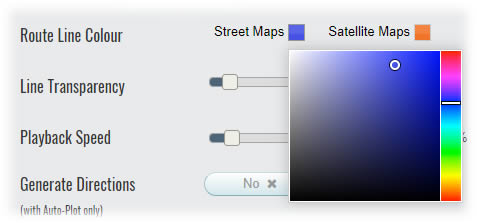
- Drag the vertical slider to select a colour range from the rainbow of colours and then drag the circle to select the intensity of the colour. A dark colour will show up best on Street maps.
- Click somewhere off the colour picker to close it.
- Repeat the process for the Satellite Maps colour. A light colour will show up best on Satellite maps.
Your colour preferences will now be used whenever you plot, view or print a route, provided you are signed in to your account. These settings will also be saved in your browser, so that they can also be used if you are not signed in.
NOTE: It may take up to 24 hours for your colour preferences to update when viewing routes if you are not signed in.
Share this page
Watch video tutorials...
We have a number of video tutorials demonstrating how to use key features on the site.
