Posts for this topic...
-
Post your comments.... Sign In to Post
-
YA __ Sunday 18 Apr 2021 11:15:35
A bit late, but regarding the downloading to the Mio. You can put it straight into the folder, however if you download the route into gpx format as track you can upload it to your MioShare account. The next time you sync your device in the Mio Cyclo software (provided you have switched on the right settings in there) it will download the route onto your Mio device.
-
plotaroute admin Wednesday 18 Mar 2020 08:34:23
Sorry Ian, we don't have an Excel export option for directions. Your best bet is to use the "Print Using Browser" option when printing the route and copy and paste the directions table from the print preview. This should copy over the textual directions but any turn arrows and symbols won't copy, so you would need to go through and add these in Excel if you need them.
-
Ian Forster Wednesday 18 Mar 2020 06:15:39
Is it possible to export directions and KM travelled to an excel format, rather than PDF?
-
Chetan Bhalla Wednesday 31 Jul 2019 19:04:02
Thanks for reply John. Will try that.
-
plotaroute admin Monday 29 Jul 2019 08:44:33
Hi Chetan - we don't have one of those devices here to check, but I believe you need to download the route in GPX format from plotaroute and then copy it to Dodge/Tracks folder on the Mio_data drive once you've attached the device to your computer.
John
-
Chetan Bhalla Sunday 28 Jul 2019 08:19:09
Hello everyone
how can I download a route to my mio cyclo 505 device?
thanks
chetan
-
plotaroute admin Wednesday 03 Apr 2019 07:15:46
Hi Dave - to print, select PRINT from the menu above the map when veiwing the route or from the menu panel in the bottom right of the map when editing a route in the route planner.
John
-
Dave Wideman Sunday 31 Mar 2019 23:03:54
I can't figure out how to print a route to a PDF file
-
Frances Thomas Saturday 29 Sep 2018 23:35:24
Hi, can I download routes to my iOS device with standard membership? When I try to download, I get an error message..? Thanks.
-
plotaroute admin Monday 10 Sep 2018 08:24:58
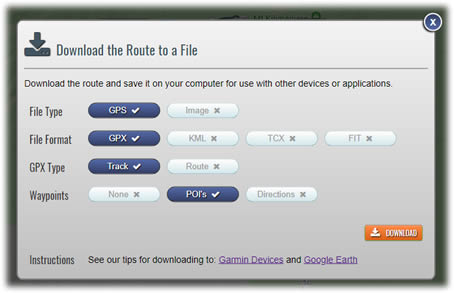 We're pleased to share with you our latest update to the site, which is aimed at giving you more control when printing and downloading routes.
We're pleased to share with you our latest update to the site, which is aimed at giving you more control when printing and downloading routes.Firstly, we've added an option to include only those route directions that have symbols or labels (typically Points of Interest - POI's), when printing or downloading a route. Previously, when you downloaded a route to a GPX file, we automatically added a Waypoint for every direction, but as well as this option you can now choose to only add Waypoints for directions that have labels or symbols, or to not include any Waypoints at all. The same options are also now available when printing route directions.
Secondly, we've introduced a new option to print the directions for a route without having to print the map as well. You can still print off both if you wish, but if you only want the directions, this option is now available to you. To make this easy, we've added a new Print Directions button above the list of directions on the Route Viewer.
- 1
