Posts for this topic...
-
Post your comments.... Sign In to Post
-
plotaroute admin Tuesday 03 Apr 2018 09:43:21
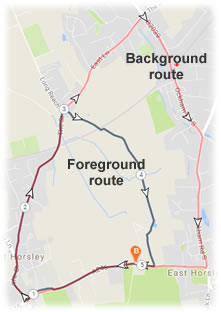 In November last year we introduced a new feature that allows you to plot a new route with another one in the background - very handy for tracing over sections of an existing route. We’ve had great feedback about this but some people felt that the feature was a bit too hard to find.
In November last year we introduced a new feature that allows you to plot a new route with another one in the background - very handy for tracing over sections of an existing route. We’ve had great feedback about this but some people felt that the feature was a bit too hard to find.To remedy this we’ve now added a new Trace a Route option to the menus at the top of each page (under the Create menu). Hopefully this will make this feature much more accessible.
While doing this, we’ve also introduced three new shortcuts, to launch the route planner with different settings according to what type of route you want to plot. These can also be found under the Create menu:
-
Peter Robinson Thursday 24 May 2018 15:32:57
I can see how to trace a route over one that I have loaded, but how do I add additional routes to trace over? Great feature!
-
Peter Höglund Thursday 24 May 2018 15:47:14
Hi, you can see Johns answers when I ask the same here: https://www.plotaroute.com/mobile/posts/2036/D/1
-
Peter Robinson Thursday 24 May 2018 16:32:34
Many thanks Peter!
-
David Tidmarsh Sunday 17 Jun 2018 08:27:13
Brilliant! Use this a lot for mapping alternatives when route blocked (locked gates!) for horse riders. BHS Scotland access.
-
Cooky Dragon Wednesday 29 Aug 2018 19:30:59
Great feature. How can I remove the old route that I traced, once I'm done with my new route?
-
plotaroute admin Saturday 01 Sep 2018 08:02:27
Once you've saved your route you can select CLEAR and choose the option to clear everytihng. Then you can reload your saved route - you can do this without leaving the page by searching for it using the universal search box at the top of the page.
John
-
Colin Hoppe Thursday 29 Nov 2018 09:59:32
Excellent feature ! Having borrowed some routes from another site and imported them, they arrive without directions.
Using the trace feature makes re-creating the route and thereby creating Directions an absolute doddle !
-
Mark Worthington Saturday 21 May 2022 15:27:07
Yes, one of PR's absolute best features, use it all the time.
However, I note that after setting a route as the background via Trace a Route, loading a saved route (My Routes, Actions, Edit in Route Planner) deletes the trace. I expected the same behaviour as when I upload a new route.
Am I missing something?Thanks,
Mark
-
plotaroute admin Sunday 22 May 2022 07:55:05
The traced route isn't saved anywhere, so that's why it isn't there if you exit the route planner and go back to it. If you want to load one of your saved routes after using Trac e a Route to add another one to the background map, you can select it from the route planner page by typing the name of the route in the Universal Search box next to the menus.
