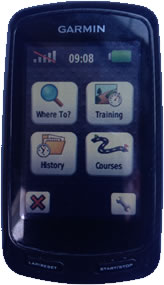Posts for this topic...
-
Post your comments.... Sign In to Post
-
plotaroute admin Monday 27 Jan 2014 00:00:00
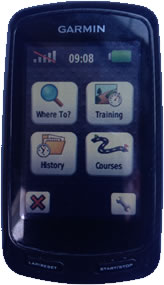
How To Download Routes to a Garmin Edge
If you want to download a route so that you can navigate it using your Garmin Edge, this is very easy to do. Just select the download option from the menu when viewing a route (or click in "D'LOAD" when editing a route) and choose Download to a Garmin Device. You'll need to install the Garmin Communicator plugin if you don't already have it, but then downloading is simply a matter of selecting your device from the list (if you have more than one) and then clicking Download.
You can also download the route as a file and transfer it to your Garmin Edge yourself. Just follow these instructions.
- Select the route you want to download (you can find all your own routes by selecting My Routes from the More menu on the route planner).
- Click the Download (D'LOAD) icon in the action bar.
- Choose either TCX or GPX Track file format and click thre DOWNLOAD button:
- TCX - includes any turn by turn directions/notes and lets you specify a Virtual Partner speed/pace
- GPX - no directions or notes, just the route (less storage space needed)
- Connect your Garmin Edge to your computer. It acts like a USB stick, so once it is ready you can open it up in Windows Explorer or the Mac Finder to see the files on it.
- Copy the downloaded file to your Garmin device - the instructions for this depend on which device you have:
- Garmin Edge 500/800/810/1000/Touring
- Copy the file to the GARMIN/NewFiles folder
- Copy the file to the GARMIN/NewFiles folder
- Garmin Edge 605/705
- Copy TCX files to the GARMIN/Courses folder
- Copy GPX files to the GARMIN/GPX folder
- Garmin Edge 205/305 and all other Garmin devices
- Files cannot be copied directly - please use the Garmin Training Center software (TCX files only)
- Import the download file into Garmin Training Center (File -> Import -> Courses)
- Download the Course onto your Garmin device (Send to Device and select the correct course)
- Garmin Edge 500/800/810/1000/Touring
- To follow the route, locate it on your Garmin device and start the navigation:
- Garmin Edge GPX files : you can find the route under "Where To?"
- All other files and devices : you can find the route under "Courses"
You can also download routes (as Courses) to Garmin Edge devices and most other Garmin devices using Garmin's Training Center software.
- Select the route you want to download (you can find all your own routes by selecting My Routes from the More menu on the route planner).
-
Jason Phillips Sunday 27 Apr 2014 15:06:16
For a Garmin Edge Touring, at step 5 it's the same as this:
- Garmin Edge 500/800/810
- Copy the file to the GARMIN/NewFiles folder
- Garmin Edge 500/800/810
-
Guy Elliott Thursday 20 Nov 2014 09:14:43
Great. Thank you. Like the ease of use on setting up routes and the mapping so going to use this for sure.
-
Mark Smith Tuesday 15 Sep 2015 12:25:54
Hi, I have a couple of questions if I am downloading a GPX route. If I select this option will I still get a map on my Garmin Edge that shows a big white arrow when it is time to turn and beeps about 100yds before the turn?. And do I select "track" or "route" when downloading.
Thanks, Mark
-
plotaroute admin Tuesday 15 Sep 2015 14:26:34
Hi Mark - If you are downloading to a Garmin Edge we would recommend selecting the TCX format rather than GPX. The TCX format is translated by your Garmin into a navigable course with turn by turn instructions. Many devices will also accept routes in GPX format too and will display a breadcrumb trail to follow with a position arrow (if you select the GPX Track option), but the TCX format will work better for turn instructions. On a related topic, we are currently developing an option on the site to be able to add turn warnings when you download a route, at a chosen distance before each turn. There should be an announcement about this fairly soon.
John
-
Mark Smith Tuesday 15 Sep 2015 20:55:13
Do the same download instructions apply to the Garmin Edge Touring??
-
plotaroute admin Wednesday 16 Sep 2015 10:10:05
Yes, for the Garmin Edge Touring follow the instructions for the Garmin 800. I'll update the instructions to reflect this.
John
-
David Reinhardt Friday 16 Oct 2015 15:36:59
When downloading to TCX, what does the "Dir'ns limit" option do?
Thanks
David -
plotaroute admin Saturday 17 Oct 2015 12:45:59
Hi David - the Directions Limit (soon to be renamed Course Point Limit), is the maximum number of course points that your Garmin devuice can accept. Most Garmin devices will only accept a maximum of 100 course points (a limitation of the device itself) although some can accept more and some applications have no limit. Any directions or notes for your route are written to the download file as course points, so if you have more than 100 you may want to delte or combine some (click the "Manage" button in the Directions/Notes panel to do this) to reduce the number, otherwise only the first 100 will be downloaded to esnure that the file is accepted by your Garmin device (unless you select one of the other options to download more).
John
-
Eric Godber Sunday 14 Feb 2016 18:20:51
Hi, I have a Garmin Nuvi 2589 sat nav. I set out road routes for classic car runs and would like to use plot a route software to do this as it shows all byroads which is not the case with Garmins Basecamp! However I cannot use the download option for Garmin devices as I have Garmin Express on my Mac. Can I load a TCX file onto my Mac and then download it to the Garmin Nuvi. I need the TCX file because it includes the directions.
Thanks for any advice.